|
The Markup tab exposes the user to the tools needed to "markup" the map with customizable map objects.
When the user clicks on the Markup tab the following toolbar will appear. Use the Markup Line button to add a graphical line to the map.
The left six buttons are "sticky" buttons. When clicked they appear to be pushed in. Only one of these six buttons can be selected at a time. They dictate which markup feature options to display directly below the markup toolbar.
Note: Although the markup line option provides the user a way to add line features to the map, these features cannot be saved and re-used later. Once the user closes the mapping application all of the markup line features will be deleted.
After the user selects the markup line button the following input boxes will appear:
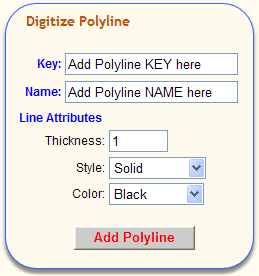
Key:
|
Any value that uniquely identifies this line feature.
See Important Note at the bottom of the Erase Selected topic.
|
Name:
|
The tooltip, or maptip, information displayed in yellow when the user pauses the mouse pointer over the markup line feature.
|
|
|
Thickness:
|
The size of the line feature in pixels to be displayed in the map window.
|
Style:
|
Specifies the line style to use for drawing the line feature. Select a style from the drop-down list.
|
Color:
|
Specifies the color to use for drawing the line feature. Select a color from the drop-down list.
|
|
|
Add Polyline:
|
After clicking the "Add Polyline" button, the cursor in the mapping window becomes a digitizer.
Left-click on the map at desired start point and continuing left-clicking at all points of the line feature. Double-click the last point of the line feature and it will automatically end the digitize process.
|
Cancel:
|
Right-click anywhere in the map window to cancel the add line action.
|
|