For City of Tacoma Employees:
If you have logged into the TACOMA network, you will be automatically logged into the gMap application. You do not have the option to log out. Clicking on the log out option may refresh the mapping window, but that is about it.
If you are NOT a City of Tacoma employee:
You have the "option" to log in using your govME login account. However, in general, you do not need to log in to use this mapping application. You will need to log into the govME system if you want to utilize the Favorite Layers and/or Locations features. You will also need to log in if you have special permissions to access certain aspects of the mapping application. Please see Restricted Access for more information on this.
If you have been given a special login account by a govME support specialist, then login with the user name and password provided.
After 20 minutes of inactivity your session will be cancelled and you will need to log back in. Also, it is not necessary to logout. If you just close the browser window or navigate to another URL this will log you out.
Login:
To log in to the govME system click the "Login" link in the top right of the application window:
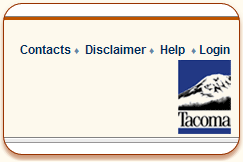
The gMap application will be redirected to the Log In screen:
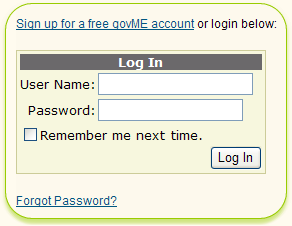
Enter the user name and password and click the Log In button. The Log In screen will be redirected back to the gMap application. You have successfully logged in if you see “Logout” in the top right of the application just below your user name.
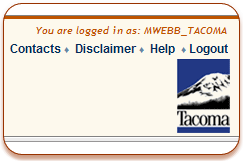
Forgot Password:
If the user has forgotten their password then click on "Forgot Password?" The following screen will appear:
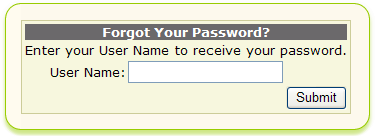
Enter your user name and click the Submit button. You will then be asked your security question that was supplied at account creation time.
|